I have seen many posts for boots with USB pen drive for a few days. But in all posts I was told that the use of software has been disturbing, so how can I easily boot my pen drive without any software and here I'm to share it with you.
Now come to the main topic.

Most of the new computer users are currently using a Laptop or Notebook / Netbook PC. For any reason, if the computer's CD / DVD ROM is lost and the operating system needs to be installed then it become more trouble for user. But if it be a notebook , then the problem is much more ever.
Today I will solve this problem. I can teach you how to use Pen-drive to Windows Setting without using any software.
You will need a 8 GB (8GB) Pen drive. And Windows 7 PC.
Procedure:
1. First, add 8 GB Pen-Drive to PC's USB port. Format pen-drive to NTFS. That means when you format the pen drive, select NTFS instead of FAT from the menu and format.
2. Now go to Windows Command Prompt. Start menu >> All Programs >> Accessories >> Command Prompt (Open it). The pictures below will come.
Now follow those steps that given below.
3. Now type> diskpart and press enter.
4. Type DISKPART> list disk and press enter.
5. DISKPART> select disk 1 and press enter. (Here you select your Pen-Drive, this is usually the disk 1.
6. DISKPART> clean and press enter. Clean the first time when you can clean the error, again enter the clean and press enter.
7. Enter DISKPART> Create partition primary and press Enter.
8. DISKPART> active and press enter.
9. Type DISKPART> format quick and press enter.
Wait until it is 100%.
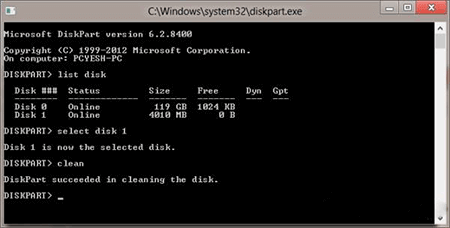
10. Enter DISKPART> assign and press enter. Be successful when you are successful.
Now copy the setup files from the CD to the Pen-Drive. Then the job is finished.
Now it can give Windows setup on any PC.
If there is any problem, then you can inform me below in comment box.






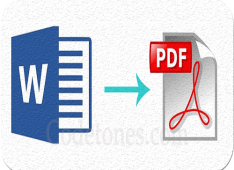

Leave a Comment