I am still dissatisfied with the fact that I bought the laptop, its battery Although good at early, its efficacy decreases day by day and it is too fast. So read an article and apply it to various magazines and online. Besides, if the laptop is unnecessarily consumed by running the laptop, it is necessary to have trouble in many times. So here are some useful tips-

1. My laptop is mostly on-the-go. Because the problem of turning off again is not good. Like me, many people keep their laptops on. In this case we can do one thing. Can keep on Windows Power Seven option. If the Power Seven option is ON, if you do not have any work on the laptop for a specific time, it will automatically turn off the screen and take the laptop to slip mode. This will reduce the battery consumption of the laptop. It's easy to turn on. Just press the mouse or any key will be back again.
For this option you will need to right-click on the desktop's battery icon, then go to More Power Option. Here you can adjust your choice of settings by clicking Change Plan Settings next to Power Seven option.
2. The current laptop has Wi-Fi and BlueTooth built-in. The most modern laptops have 3G. Their job is to always find wireless signals. Not all features are good to keep on. Suppose you are using Wi-Fi only at home, then it is better to turn off 3G. If you do not use blue tooth, it is also good to stop it. Again, if you are sitting in a ward-processor or spreadsheet or doing any other work in a coffee shop or open where you are not using the internet or there is no internet connection or Wi-Fi signal, you do not have permission to use Wi-Fi. Laptop Wi-Fi or 3G or bluetooth work is always looking for wireless signals, even when the internet is not used or not. This is why your laptop's battery is being depleted. If you do not use it then it is best to keep the feature disabled.
3. We always like multi-tasking. But at the same time, it is better to not run large processes simultaneously. For example - playing games at the same time, downloading files or watching DVDs and downloading files. Such large processes drain the battery very quickly. Not only that, but they can also freeze your laptop. Facebook is also covered under a wide range of processes. If you are downloading files from bit-torrents, listening to music at once, chatting to Facebook or checking status / images, it is not unusual to get laptop hangouts or to lose battery fast. If you wish, you can stop unnecessary processes by going to the task manager. We will discuss the task manager in future.
4. While working at night, we often increase the brightness of the laptop screen so that keyboard characters are visible in that light. But the laptop's battery drain quickly becomes dense. The current laptops have LED Backlit technology. Laptops can have a LED Backlit technology feature - a laptop that can be bought. Besides, if the keyboard is seen from any other source of light, brightness can be reduced. It is best not to have the highest brightness.
5. Regular hard drive defragment. The files are formatted properly by inserting fragmented files with the defragmentation to the right sector. When you want to access a file, it can easily open the file from the hard sectors of the hard drive. The more hard drive the hard drive will be, the easier it will be to work for the CPU, the battery life will increase.
6. As soon as the operating system runs, many programs run in the background, such as desktop search, iTunes etc. Turn off unnecessary programs so that they do not run in the background. Most programs run or run at the time of the installation or the operating system can be unchecked when running the program. Also go to Start or Run and type MSCONFIG.SYS Then select start up Un-check all without anti-virus Reboot the computer. Laptop will be faster, battery charge and less decay.
7. CPU Throttling CPU Throttling is the power that CPU will use most. When we do not run any heavy process, we certainly will not want that our CPU still use the highest power. It can not only increase battery charge by controlling, but also reduce the cost of electricity. Suppose our laptop is running in the battery and stand-by mode, then there is no need to get the power of the CPU. If we can bring the power of the CPU to 5%, then the battery life will increase a lot. In this case our CPU's life expectancy will also increase. How we can do this, we see through a few screenshots:
From the Start, go to Control Panel and select Power Options (Control Panel> Hardware and Sound> Power Options for Windows Vista or 7)
Select 'Performance Option' and select 'Change Plan Settings'
Select 'Change Advanced Advance Power Settings'
Scroll down to 'Processor Power Management'.
From here you can set the highest and lowest processor state. While plugged in, the highest processor state must be 100%, if you always run heavy process. If you want to reduce the battery congestion, the maximum processor state can reduce slightly while you are on 'battery'. Battery charge is long. But of course it depends on what kind of work you do on a laptop. 100% stay when running heavy process. The lowest processor state can bring 5% to the "On battery" mode. If you want to "plug in", you can reduce the lowest processor state.






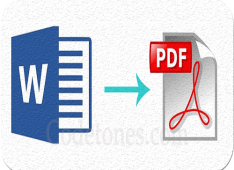

Leave a Comment