In this post, I will tell you how you can make Super Fast by clearing the memory used in your computer or laptop's waste.
Apart from this, we will also tell you how to stop the app which we do not use in the background.
So let's know Step by step method to make your computer fast.
1. Clean My Memory with My Computer.
Friends, the files in our computer are filled with useless files, all of which we do not use anymore, they keep minimizing the memory of our computers. It is thus necessary to remove all these files.
I am telling you all the easiest way to clean it. For whom you follow the steps below.
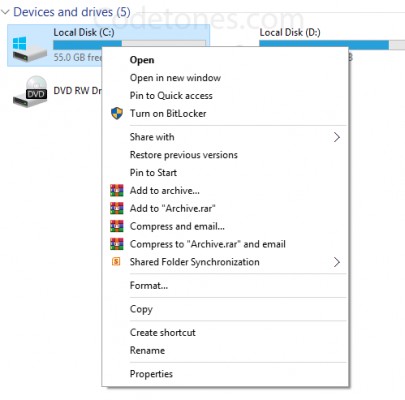
Step 1.> Open the 'My Computer' folder from the desktop of your computer where all your local disks are displayed.
Step 2.> Now you can right click on the Local Disk which contains your Windows Install. Usually it is installed in Local Disk (C).
Step 3. After right-clicking, you will get a lower-like option. From those, click Properties.
How-To-Make-Computer-Faster
Step 4.> Here you will look like a lower screen in which you will be told how much memory you have been using or is empty.
How-To-Make-Computer-Faster
Step 5. Click here on the Disk Cleanup button. After which you will see a lower-than-screen display which will show its Progressing in green.
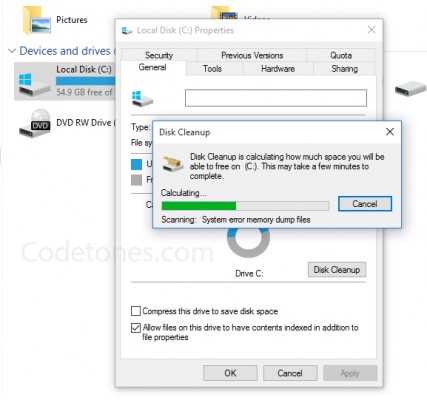
How-To-Make-Computer-Faster
Step 6.> Now in the 'Files to Delete' section of the new window, mark all the things that you see there. Then click on Ok button.
How-To-Make-Computer-Faster
Step 7. In the next popup you will be asked, comfirmation message to delete these files. Here you can click Delete Files. After that in a few moments, it will delete all the files you do not use. And so now your computer will work faster than ever.
2. Prevent useless program from running on startup.
When you install a program in your computer, it starts automatically with the start of your computer, while at the time you do not need it, so your computer starts working slow.
So do not start it with yourself, follow the steps below.
Step 1.> First go to Run (Window Button + R). Then type "Msconfig" in it. And OK drugs Here you are asking for permission from the Administrator, then you click Yes.
How-To-Make-Computer-Faster
Step 2. Now go to the Startup tab of the open window. You may find the option of Open Task Manger here, then click on it.
How-To-Make-Computer-Faster
Step 3.> Now in the Startup tab of the open window, and Disable all those programs which you do not need at the beginning. And then click OK.
How-To-Make-Computer-Faster
3. Delete the Temporary Files from the Computer.
Follow the steps below to delete Temporary files from your computer.
Step 1.> First go to Run (Window Button + R). After this, inter buttons medicines by typing "temp"
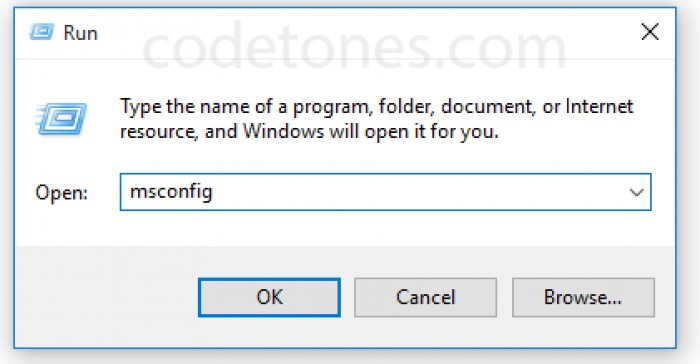
Step 2. Now select all the files in the newly opened folder and delete it.
Step 3. Go to Run again (Window Button + R) After this, inter medicines by writing "% temp%" in it.
Step 4. Now select all the files in the newly opened folder and delete it.
Step 5. Revert to Window (Window Button + R) After this, inter medicines by writing "prefetch" in it.
Step 6. Now select all the files in the newly opened folder and delete it.
4. Delete the cache and cookies of your browsers.
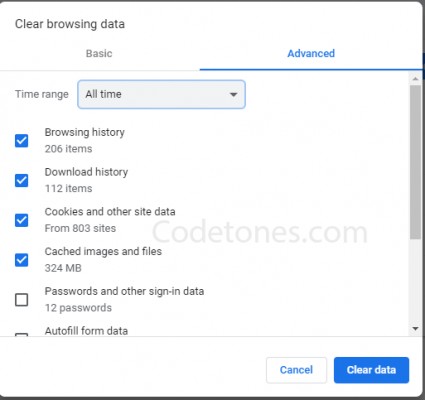
You can fasten your computer by deleting your browser's cache and cookies.
If you use Google Chrome Browser for this, follow the steps below.
Step 1. Click on the three lines in the upper right corner of Chrome and click on History or use the "Ctrl + H" from the command prompt.
How-To-Make-Computer-Faster
Step 2. After that click on Clear Browsing Data at the top. After this, click on Clear Browsing Data as per the requirement.
Similarly you can do the rest of the browser too.
5. Keep an Antivirus installed in your computer.
Antivirus provides protection from viruses to your computer. It also provides protection from Cyber Attack on your computer.
It is important that you install Antivirus with a good computer in your computer.
You can either use Antivirus purchased or download it for free.
How-To-Make-Computer-Faster
But for better security you use Antivirus by buying it.
So friends, in this way you can fast your computer much faster and get rid of its slow speed.
Note: Even if your computer is not fast after adopting all these methods, then show it to a good technician because it can have software or hardware problems.







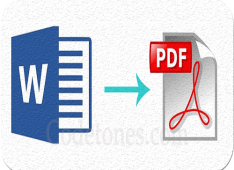
Leave a Comment